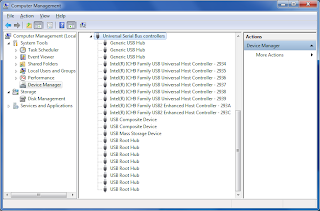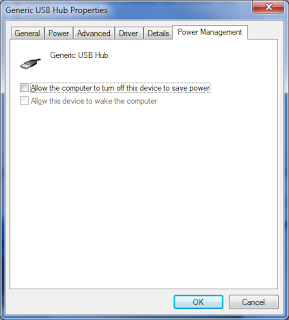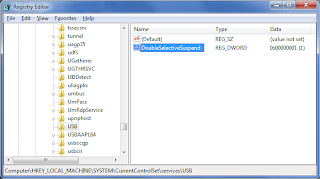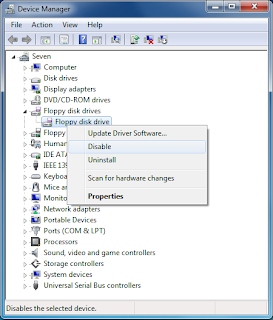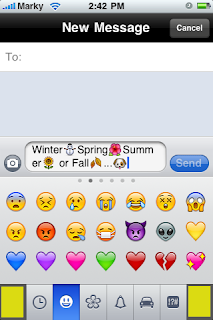I've been trying for days to find a decent bike mount (on ebay) but couldn't find one. So, I decided to make my own.
Components:
1) Broken iPhone leather case - Broke the top frame while pulling it out of my pocket. Happy I decided to keep it for a while.
2) Zip ties
3) (Optional) 1 cm diameter tube. I got this from a broken RC heli tail boom.
Tools:
1) Cutting knife
2) (Optional) Drill. I used a dremel rotary tool.
Steps:
1) Cut two holes into leather case. The distance between the holes should be the same as the width of your bike stem (one that attaches your handle bar).
2) (Optional) Cut the tube to your preferred length. Drill two holes of the same distance as your holes on the iPhone case.
3) Put it all together with zip ties.
Result:
(Click on pictures to enlarge.)
 |  |  |
Hehehe! All of this from junk parts. Not bad eh?
Note:
Was worried it would still pop out, so I wrapped 1 rubber band around it. But, it may have been fine without it. Got 50 km with it on road and rough without any problems.
Enjoy!