If you're geekozoid like me, you probably have more then one computer at home. And maybe even have them in a range of different operating systems. How do you control them from one source?
Well, there are plenty of options out there, like VNC, etc. But I just discovered one cool app: Synergy. I works for Windows, linux and mac. And best of all, it's free!
Check out my video below.
References:
* http://synergy2.sourceforge.net/
* PC World Magazine August 2008
Enjoy!
Saturday, July 26, 2008
Monday, July 14, 2008
How to enable color profiles & color management in Firefox 3
Photographers and photo enthusiasts will be happy to hear this. Firefox 3 now supports color management. No more viewing flickr using Safari. You have to explicitly enable it though. Read on to know how.
Here is the link to the official test site for ICC v4. Go ahead and open it in a new window.
If your browser does not support color profiles or has it disabled, here is what you'll get:
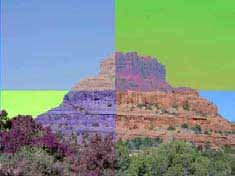
If your browser does support color profiles, this is what you'll get:

Here is how to enable Color Management on Firefox 3:
1) Open Firefox 3 browser.
2) On the address bar type the following:
about:config
3) On the search bar type the following:
gfx.color_management.enabled
4) Confirm it is now set to true, then restart firefox.
That's it! Go back to the test site and confirm that you get the proper image.
Now, if only they had turned this on by default...
Enjoy!
Here is the link to the official test site for ICC v4. Go ahead and open it in a new window.
If your browser does not support color profiles or has it disabled, here is what you'll get:
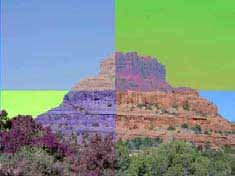
If your browser does support color profiles, this is what you'll get:

Here is how to enable Color Management on Firefox 3:
1) Open Firefox 3 browser.
2) On the address bar type the following:
about:config
3) On the search bar type the following:
gfx.color_management.enabled
4) Confirm it is now set to true, then restart firefox.
That's it! Go back to the test site and confirm that you get the proper image.
Now, if only they had turned this on by default...
Enjoy!
Labels:
howtos,
linux,
photography,
windows vista,
windows xp
Saturday, July 12, 2008
Canon EOS 350D on Vista 64-bit.
As of time of posting this blog entry, Canon still does not support Vista x64. Here's a trick that I found to work:
1) Install 32-bit Vista drivers. You normally get the EOS Solution disk with your camera body. Just use those.
2) Here is the magical bit... On your camera, change the connection mode from PC Connection to Print/PTP.
3) Now connect your camera to your Vista x64 pc.
Voila! It works like magic. =)
Enjoy!
1) Install 32-bit Vista drivers. You normally get the EOS Solution disk with your camera body. Just use those.
2) Here is the magical bit... On your camera, change the connection mode from PC Connection to Print/PTP.
3) Now connect your camera to your Vista x64 pc.
Voila! It works like magic. =)
Enjoy!
Friday, July 11, 2008
How to connect from a mac to a windows vista pc.
It looks like macs are not capable of the new networking protocol used by Windows Vista (smb/cifs). To get them to talk to each other, you will need to downgrade the vista machine to use the old protocol. Here's how to do it:
1) On the vista machine, click Start and type regedit
2) Navigate to \HKEY_LOCAL_MACHINE\SYSTEM\CurrentControlSet\Control\Lsa\
3) Change the property lmcompatibilitylevel from 3 to 1
4) Reboot
You should now be able to connect from your mac to the vista box. Enjoy!
1) On the vista machine, click Start and type regedit
2) Navigate to \HKEY_LOCAL_MACHINE\SYSTEM\CurrentControlSet\Control\Lsa\
3) Change the property lmcompatibilitylevel from 3 to 1
4) Reboot
You should now be able to connect from your mac to the vista box. Enjoy!
Wednesday, July 9, 2008
Vista Ultimate x32 on Dell 700M
 | CPU: 1.8 GHz Pentium M |
| Memory: 2GB | |
| Graphics: Intel Extreme Graphics 855GM |
I just upgraded my laptop's memory to 2GB. (Which deserves a post in itself. To cut the story short, I didn't realize my laptop still uses DDR1. Anyway...) I'm hoping this is enough to run Vista. I'll be updating this post about how it goes.
What works out of the box:
1) HDD access
2) Graphics
3) LAN
4) Wireless
5) Touchpad
6) Special function keys: Brightness up/down, Volume up/down, Wireless on/off, CRT/LCD, Sound up/down, Printscreen, Eject, Standby
7) Monitor lid button
8) USB
What needed drivers:
1) Touch pad special functions. Get drivers from here.
What doesn't work (yet):
1) None found
What's not yet tested:
1) SD Card reader
Tuesday, July 8, 2008
Skype + Speed Tests
I just finished a few VOIP sessions with my parents and aunt in the Philippines. Skype was a bit flaky to Manila. The call to Angeles city was much better. I wonder where the problem was. Our house to Optus, Sydney to Philippines, Ph to Manila, Ph to Angeles city?
Well, here is the result of my speed test to Sydney:

And here's the test to Bayantel in Manila:

Anyway, I wonder if there's a standalone Skype landline phone I can install on my parent's home. So I can just call them up for free. They have broadband, but they rarely turn on their PCs.
References:
http://www.skype.com
http://www.speedtest.net
Well, here is the result of my speed test to Sydney:
And here's the test to Bayantel in Manila:
Anyway, I wonder if there's a standalone Skype landline phone I can install on my parent's home. So I can just call them up for free. They have broadband, but they rarely turn on their PCs.
References:
http://www.skype.com
http://www.speedtest.net
Hosts file on Windows
Yup! There is actually a hosts file on Windows. It does exactly the same thing as it does on Linux/Unix. And it can be found here:
C:\Windows\System32\drivers\etc\hosts
Note:
* You will need to open it as administrator if you want to edit it.
Enjoy!
C:\Windows\System32\drivers\etc\hosts
Note:
* You will need to open it as administrator if you want to edit it.
Enjoy!
Subscribe to:
Comments (Atom)