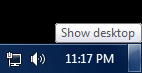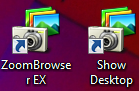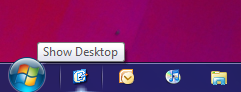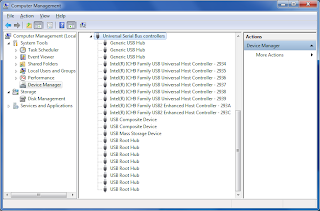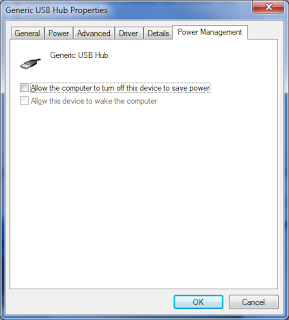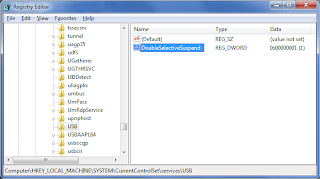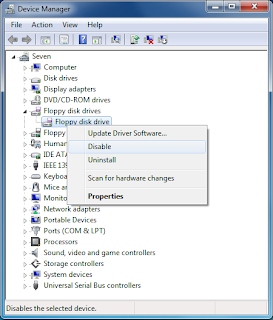I'm writing this blog post from the machine I assembled 10 years ago. It's still alive and kicking as it has had it's share of upgrades throughout the years. But it's time for me to build a new one! Yehey!
Here is my current setup:
- Intel Q6600 2.4GHz Quad Core (Passively watercooled with a Zalman Reserator)
- MSI P5K-E Wifi motherboard
- 8GB DDR2 memory
- GeForce GTX 680 video card (Passively watercooled with a Zalman Reserator. Yes! Two of them in separate loops.)
- Seasonic X650 (I think) 80 Plus Gold PSU
- Vertex 3 256GB SSD
- Dell U3011 monitor
- Facebook (Of course!)
- Web browsing / Work - Since most of my work is mostly over the web.
- Light gaming (ahem!... Diablo 3, Civilization, This War Of Mine, XCOM)
- Photo editing with Adobe Lightroom
- VR gaming with HTC Vive
- 1 or virtual machines for experimenting
- Basically the same as before
And so the hunt begins! Stay tuned. :)