First of all, the new show desktop is now on the bottom-right corner of the screen. See screen cap below. Of course, I know that won't satisfy you. =) So keep reading.
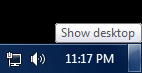
If you want to get the old fashioned "Show Desktop" icon on the bottom-left, here are the instructions:
Step 1:
Using notepad, create a file named "desktop.scf" with the contents below:
[Shell]
Command=2
IconFile=explorer.exe,3
[Taskbar]
Command=ToggleDesktop
In the Save dialog, select "All Files (*.*)" as file type. Then, save it to: "C:\Users\%USERNAME%\AppData\Roaming\Microsoft\Internet Explorer\Quick Launch\User Pinned\TaskBar".
Step 2:
Duplicate a shortcut on your desktop. Just do this using copy-paste. (I'm using Zoom Browser on my example. But you can use any other program.) Go to the shortcut properties and change the comment, name, and icon to your preferred icon. (You can use explorer.exe for the desktop icon.) Now, pin the shortcut you just created onto the taskbar.
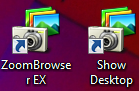
Step 3:
Right-click on your new launcher, then right-click again onto the icon itself and bring up its properties. On the shortcut tab, change the Target to desktop.scf you created in Step 1. Click OK, and your done!
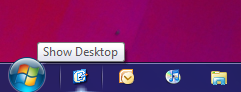
I hope this helps. Enjoy!
References:
Link1
great post
ReplyDeletegreat post
ReplyDeletegreat post
ReplyDelete