1) Edit sources.list
prompt%> sudo vi /etc/apt/sources.list
2) Add the following line:
deb http://download.skype.com/linux/repos/debian/ stable non-free
3) Update & install skype
prompt%> sudo apt-get update
prompt%> sudo apt-get install skype
4) If you encounter problems with libraries, do the following:
prompt%> sudo apt-get install -f
5) Run skype
prompt%> skype &

Now, the more difficult part is getting the mic to work. (Assuming you have no problems with audio playback). Luckily here are the tricks:
1) Go to System->Preferences->Sound. In the Devices tab->Sound Capture, select ALSA.
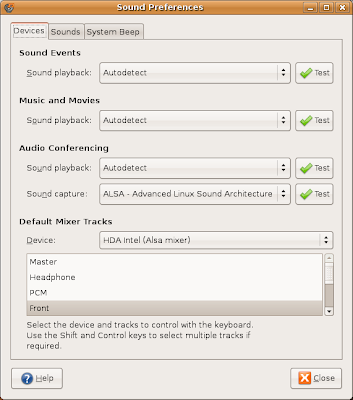
2) Open up a terminal, type the following:
prompt5> alsamixer -V capture
Now, make sure all Captures are set to CAPTUR. You can set/unset using the space key. Make sure input source is set to mic. Press ESC to quit.
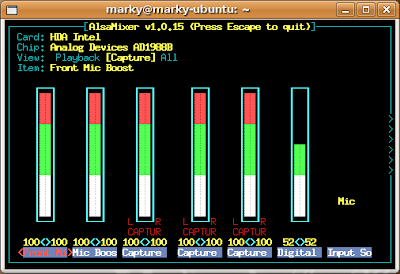
3) Try recording from your mic using Applications->Sound & Video-> Sound Recorder. If that now works, you're looking good.
4) In Skype, go to Options->Sound Devices->Sound In. Select HDA Intel (hw:Intel,0)
5) In the same tab, uncheck Allow Skype to automatically adjust my mixer levels.
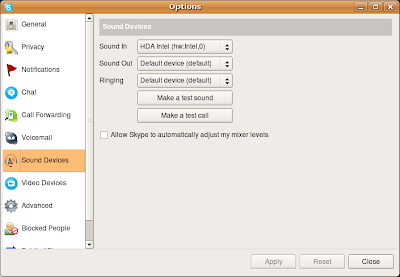
6) Now, try calling Echo123 (Sound Test Service)
Enjoy!
References:
* http://technical-itch.co.uk/2007/09/18/how-to-install-skype-on-ubuntu/
* http://forum.skype.com/index.php?showtopic=66544
* http://forum.skype.com/index.php?showtopic=126561&st=0&p=575491&#entry575491
* http://srimal-techdiary.blogspot.com/2008/05/using-mic-with-skype-2-on-ubuntu-8.html
Very good, working on my computer now
ReplyDeleteThanks